My Ricoh Camera
The Face of the Camera
While shooting using Ui Capture App, the Face should direct the Virtual North at all times. The Theta Icon represents the Face of the Ricoh Theta. The screen that displays the shooting information is located at the back of the Camera.
- Ricoh ThetaX
- Ricoh Theta Z1
- Ricoh Theta SC2

Update the App
If you have trouble connecting the Camera to your device or the UI Capture App is not working properly, make sure you are using the latest version of the UI Capture App.
Use the current version
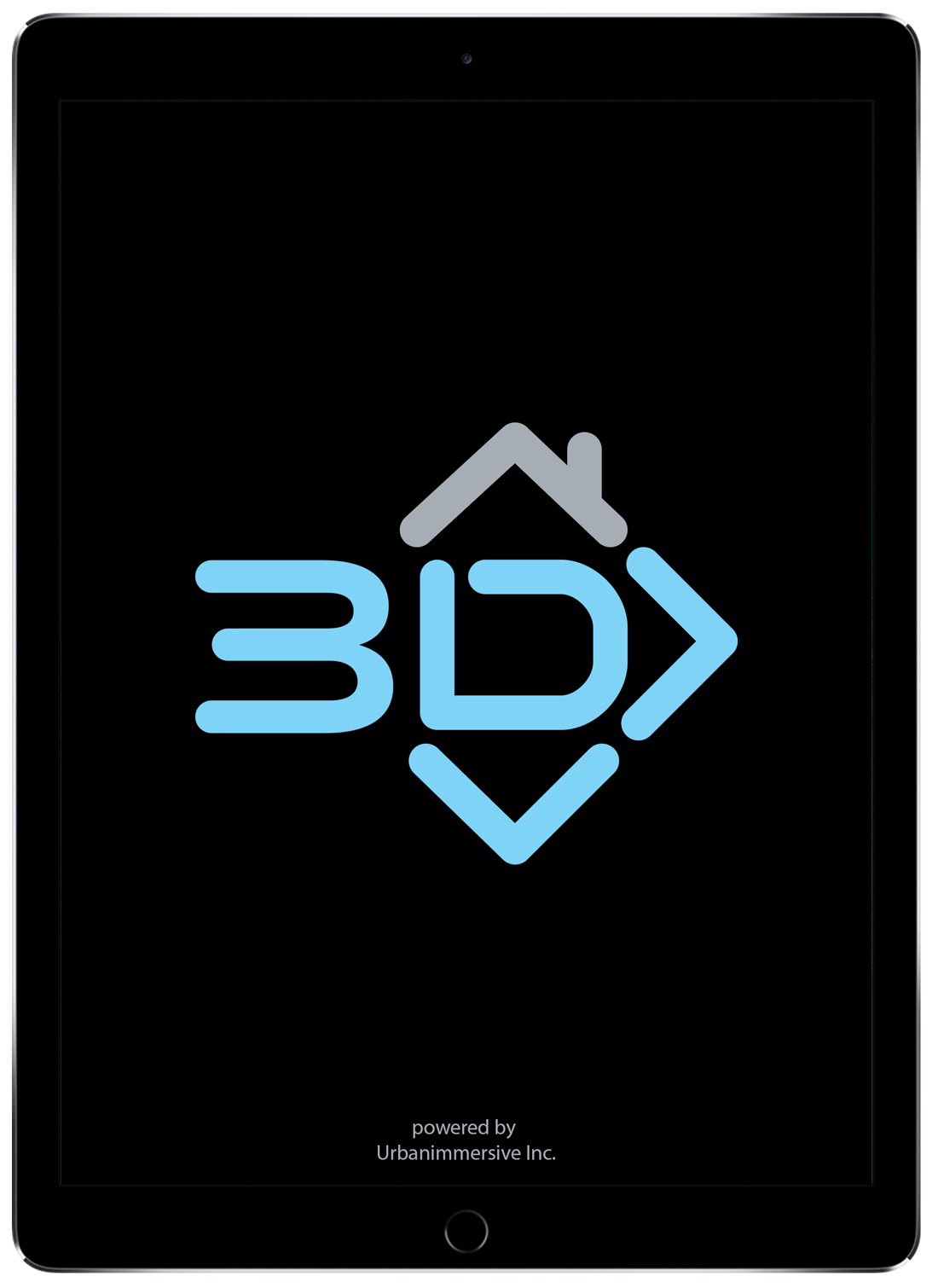
Notifications

Camera Status Lamp
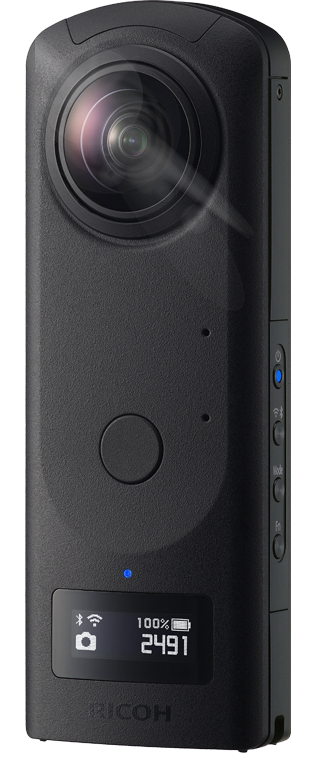
Reset your Camera
Reset the camera by holding the Power + Wifi button at the same time.

Reset the camera by holding the Power + Wifi button at the same time.

How do I reset my Ricoh Compass Calibration?
Sometimes when you're shooting, you will run into an issue with your RicohCamera's Calibration. Your 3D tour can be rejected when your calibration is off as panos will be off calibration, as seen below.

If you see the error below, then your camera's compass may need calibration.

You will need to move the camera in a figure 8 to calibrate, as seen in the video below.