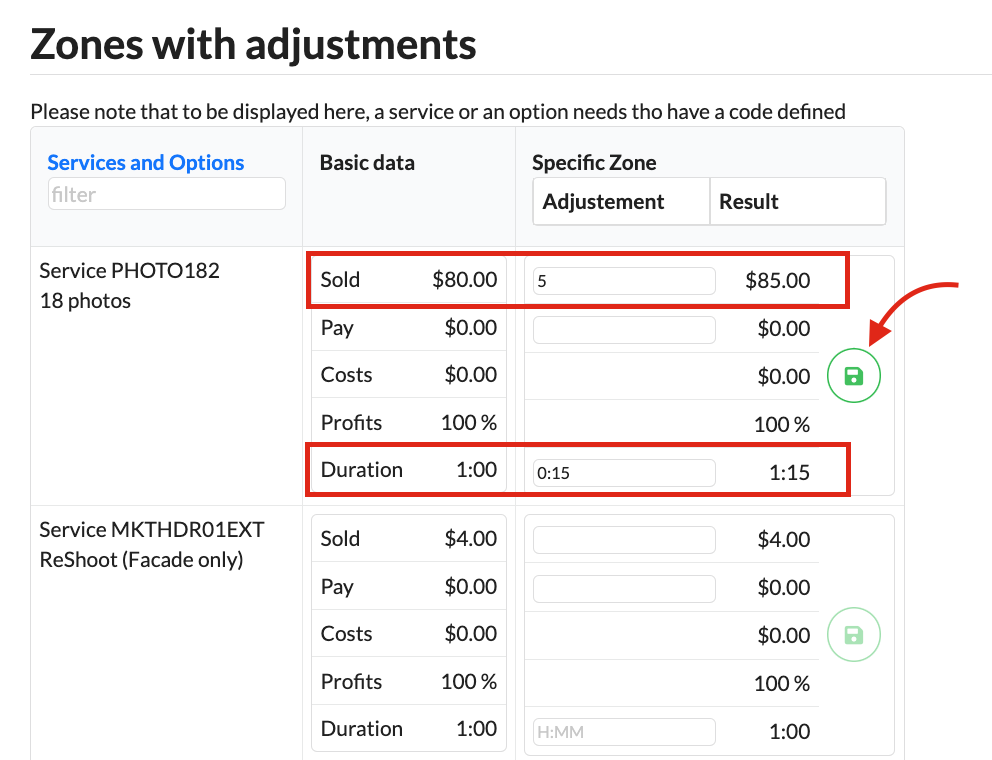Configure photographers zone
- Click the + Sign
- Name your zone
- Design your zone you want to adjust
- SAVE
When setting up your zone, you will have to draw your service area. To do that, you will need to follow some easy steps and rules to make sure that your travelling fee will apply to the property when the time is necessary.
The first step to do that will be to draw all your zone separately in the main panel, free and travel expanse area. Afterward, you will select the travel expanse tab and apply your fee to the zone that needs it. Here is an easy step by step tutorial that explains to you how to do it;
From the dashboard, the first step is to go in the Photographers menu .

1. Once selected, the map of your area will be displayed.

2. Click on the dot tool.

3. Add as many dots as needed to create your area. To complete your service area, connect to the first dot. Dots/zones can overlap to ensure that no areas are missed.

4.To add travelling fees
From the employee's place of residence enter the maximum distance that can be covered free of charge and the surcharge per Km/mile in dollars.

Zone Adjustment Fee & Duration
The Zone Adjustment Fee and Duration feature allows you to customize both pricing and on-site time for specific areas you service.
In the Zone Menu > "Zones with Adjustment" tab, you can:

Click Adjustments to these zones
- Adjust Price:
- Enter a value like
5to add $5 to the base service price for that zone. - Enter a negative value like
-5to reduce the service price by $5.
- Enter a value like
- Adjust Time on Site: Use the duration field to change how much time should be allocate:
- Enter
0:15to add 15 minutes to the appointment. - Enter
-0:15to reduce the appointment by 15 minutes.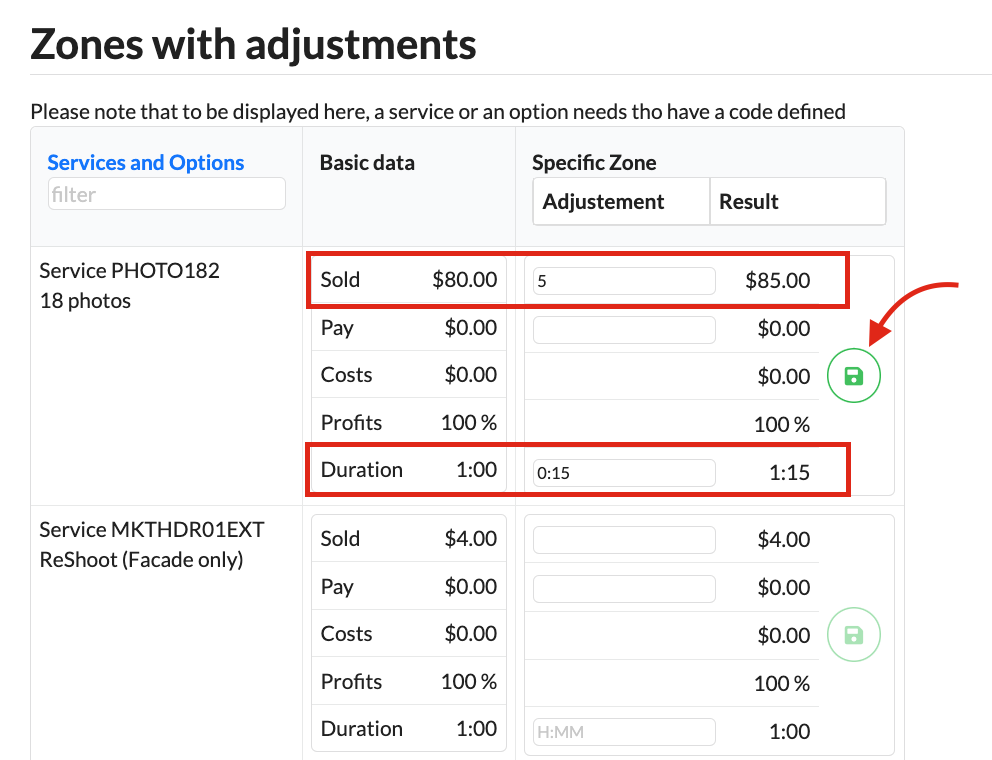
- Enter
These adjustments will automatically apply when a client places an order in the specified zone, helping you account for travel, traffic, or unique service conditions.