Composing Ricoh Z1 Exposures
A minimum of 3 exposures is recommended for HDR to avoid the vertical line when connecting the start and the end of the 360 images. However, we have found that 5 to 7 exposures will provide the best HDR results.
Taking more exposures will also give you more flexibility when shooting different light intensity rooms during your shoot. If some underexposed or overexposed images turn all black or all white, you will still have enough exposure to build the final images. That explains why many photographers prefer to shoot with 10 exposures. They will always have 5 to 7 good exposures, no matter the room's lighting intensity.
If your set of exposures doesn't produce good underexposed and overexposed images, your HDR final images will greatly suffer.
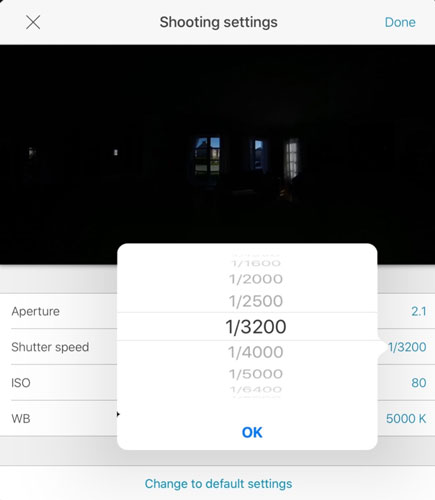
Setting the first underexposed image
When adding a new bracket, you will have access to an image preview and the exposure settings. Place your Ricoh Z1 in the middle of a room with windows at the property you are getting ready to shoot. Use the image preview of the Ricoh Theta App to set the first underexposed image.
For the first underexposed image, your goal is to only see all color tones of the outside scene through the window. The rest of the interior room should be black.
For the Aperture, with the Z1, you have the choice between 2.1, 3.5, and 5.6. The Ricoh V and SC2 have only one choice. Choose the largest aperture; 2.1
Ricoh cameras have very noisy ISO. Select the lowest value possible. With the Z1, it's 80.
The default Ricoh Theta Z1 White Balance value is set to 5000 Kelvin. Leave it there for now. You will change it later using the best preview possible between all your exposures.
Add a second underexposed image. Change the Shutter Speed until you see around 15% to 20% more colour tones. Repeat this process until you can no longer see the exterior scene through the window. An example would be: 1/640, 1/250, 1/125, 1/60, 1/25, 1/10, 1/5 as seen in the images below:
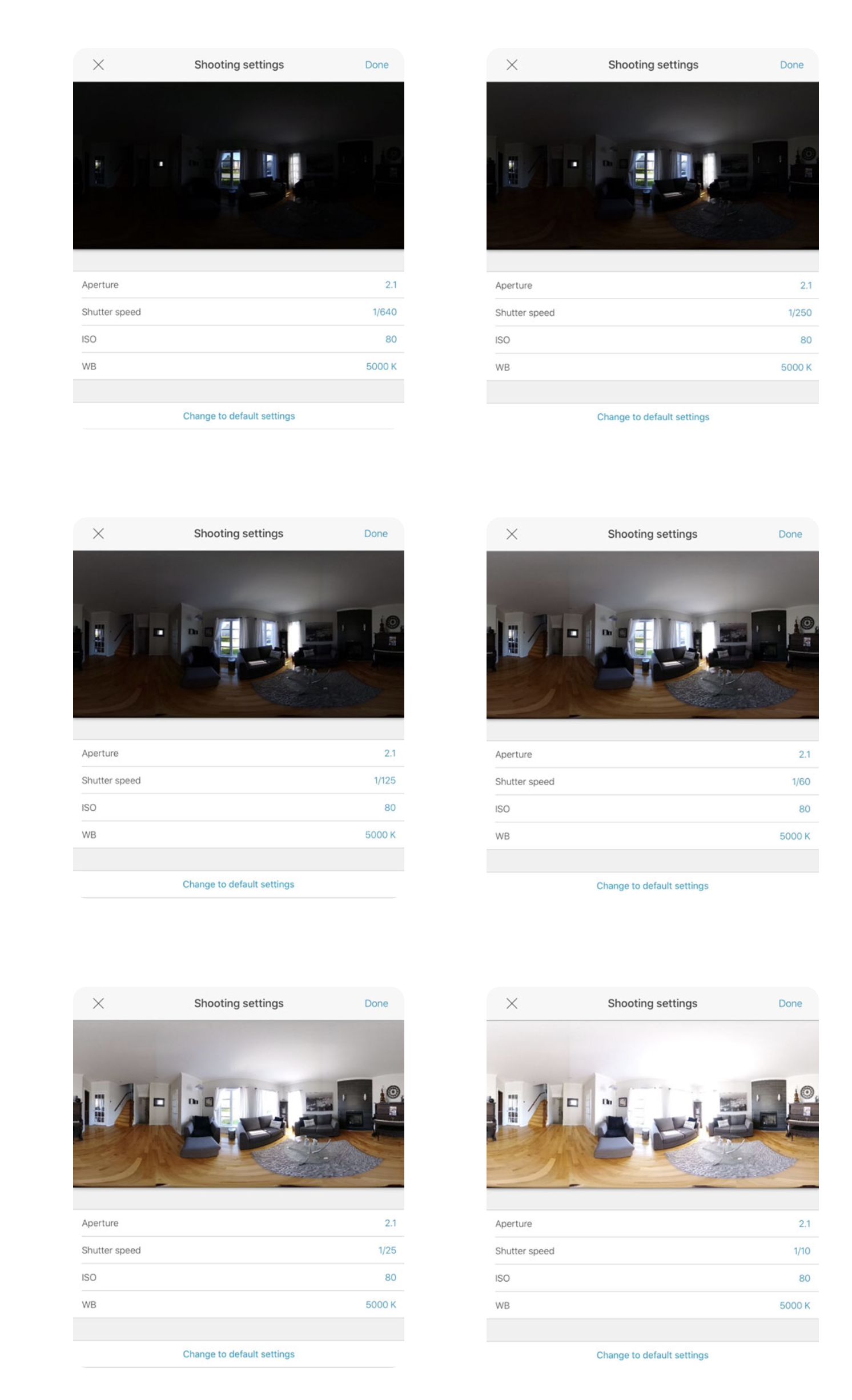
For the most overexposed image
For the most overexposed image, make sure that you can see the scene's darker elements' texture. In our example, we can see the texture of the black cover of the armchair, the dark brown of the piano, and the black vent on the fireplace.

In our example, the most overexposed image has a shutter speed of 1/5, an ISO of 80, and an Aperture of 2.1.
List Of Exposures
Once all your exposures are defined, you will end up seeing the list of them in your Theta App. All the exposures will be automatically triggered after pressing the white circle button on the App. We now need to set the White Balance Kelvin value as a final step.

Setting White Balance Kelvin Value
All HDR fusion solutions are highly sensitive to white balance. To avoid off-the-mark white balance final images, you absolutely need to properly set the Kelvin value for each exposure depending on the light environment ambiance.
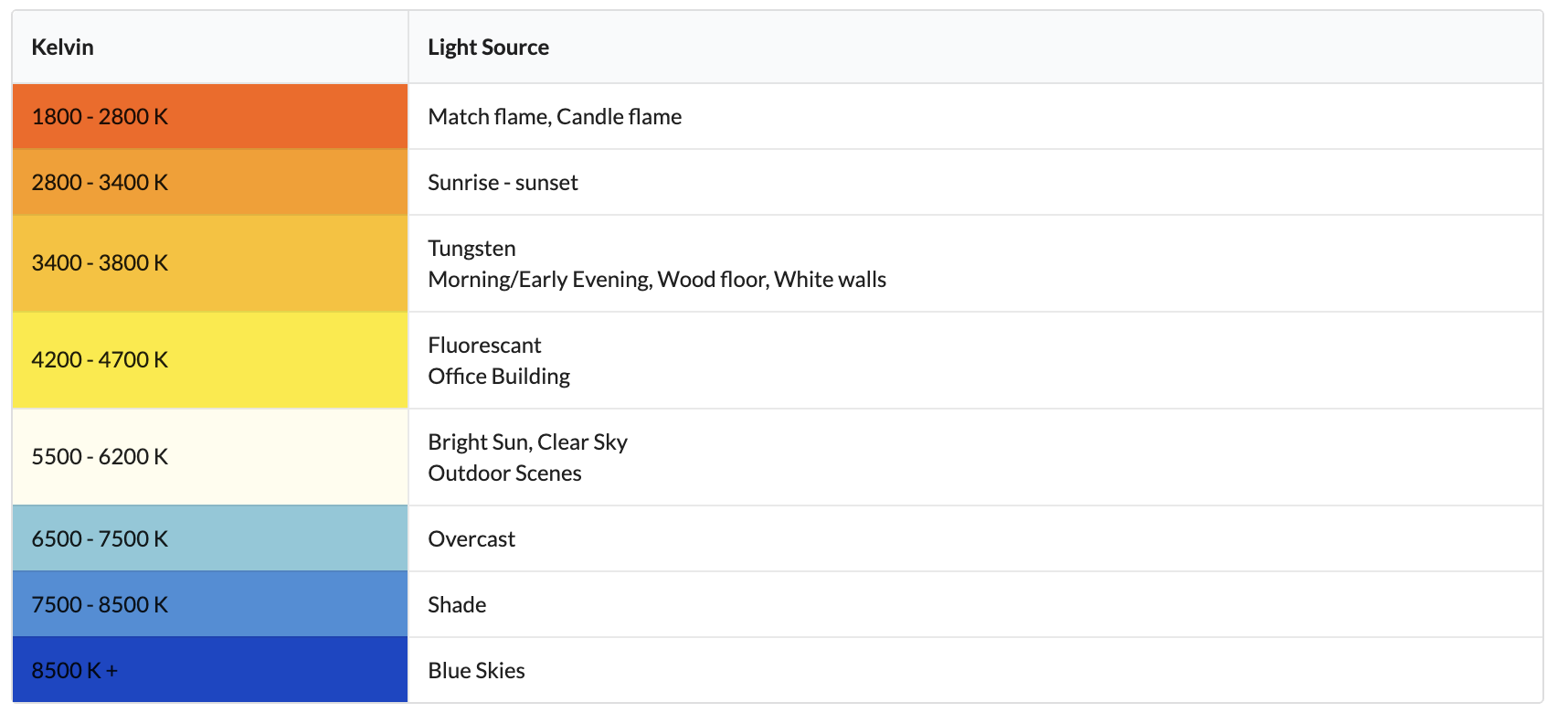
Most residential properties will require a Kelvin value between 3000 to 4000K. Office buildings Kelvin's value really depends on the office environment and light conditions.
Failing to set the Kelvin value on-site properly will result in poor-quality images.
Setting White Balance
Select an exposure that provides a good preview of the scene. Select the Kelvin based on the Kelvin chart and your preference. Make sure the Kelvin value is providing the true color of the scene.
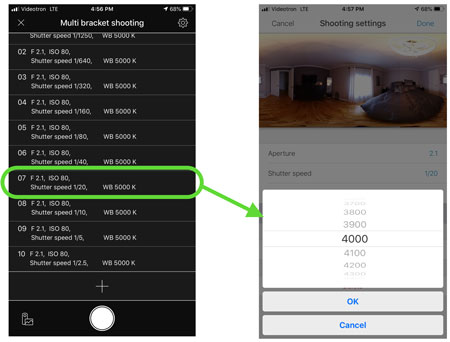
Apply Kelvin To All Exposures
When you created each exposure, the default Kelvin value was set to 5000K. Once you have found the right Kelvin value of your scene, change each exposures' value one by one. Don't forget this step.

Processing Exposures Within Tourbuzz
Urbanimmersive offers 2 HDR fusion options. Both HDR options provide you with highly intuitive features to upload your images (exposures), automatically group them by scenes and visually review all photos to highlight any bad images.
HDR Fusion
Select our HDR fusion option it is free for up to 50 processed images per tour.

Bad Exposures Warnings
Follow the upload steps until you reach the Image Review screen. The image review will automatically examine each image's color histogram and tell you if the exposure is good or not, based on the percentage of color present.
Our system will suggest that you delete the images with a deficient color percentage. If you include too many black exposures, it will cause the whites to appear grey. If the exposure is all white, it will cause the dark colors to appear pale.
Be careful. If you decide to remove too many dark images, you may have a poor window blend effect. Also, if you remove too many lighter exposed images, you may end up with dark images. We suggest only remove the images flagged by our system.

Once your HDR fusion process is completed, you will be able to transfer all final images to the 3D tour tab. If you have great images, you will get a great 3D tour.
If you need more information about setting your Ricoh Theta Z1 HDR multi-bracketing mode, contact our support. It will be a pleasure to help you.
Please read our blog about our HDR features: HDR options now available in Tourbuzz/Urbanimmersive single property websites application.